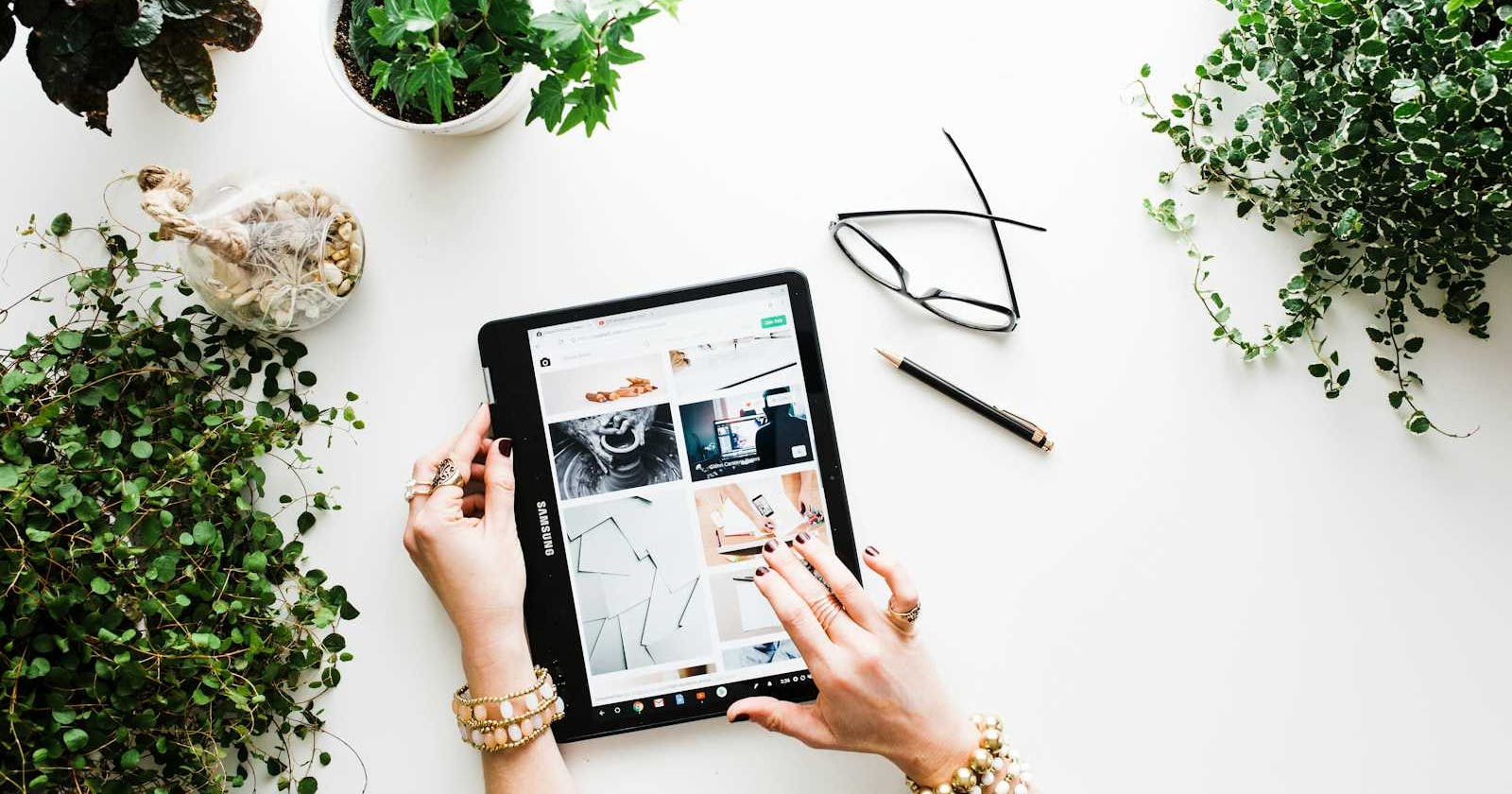Photo by Brooke Lark on Unsplash
Must-Use vs. Regular Plugins: Understanding the Core Differences in WordPress
For WordPress developers, understanding plugin functionality is crucial. But venturing beyond regular plugins, we encounter Must-Use (MU) plugins, a unique category with distinct activation and usage. Let's delve into the key differences between these two types of plugins.
Regular Plugins:
Activation and Deactivation: Regular plugins are the workhorses of WordPress. They reside in the
wp-content/pluginsdirectory and can be activated or deactivated from the WordPress admin panel under the "Plugins" menu. This allows for granular control over their functionality.Functionality: Regular plugins extend WordPress capabilities in various ways. They can add contact forms, implement custom content types, enhance security, or integrate with third-party services. The possibilities are vast, catering to diverse website needs.
Must-Use Plugins (MU Plugins):
Activation and Deactivation: Here's where MU plugins differ significantly. They reside in the
wp-content/mu-pluginsdirectory. WordPress automatically activates any PHP file placed in this directory upon loading. There's no option to deactivate them through the admin panel.Functionality: MU plugins are designed for site-wide modifications or core functionality extensions that shouldn't be accidentally disabled. Common use cases include custom login functionalities, theme integrations, or security enhancements deeply woven into the WordPress core.
Creating and Deploying a Must-Use Plugin:
While offering unique advantages, creating and deploying MU plugins requires a specific approach:
Coding: Develop your plugin functionality using standard PHP practices. Remember, MU plugins typically run early in the WordPress initialization process, allowing them to potentially influence core functionalities.
File Structure: Unlike regular plugins, MU plugins are typically single PHP files placed directly in the
wp-content/mu-pluginsdirectory.Testing: Thorough testing is crucial. Since MU plugins run at a deeper level, errors can have a more significant impact. Test the plugin functionality meticulously in a development environment before deploying it to a live site.
Deployment: Once testing is complete, upload the MU plugin file to the
wp-content/mu-pluginsdirectory on your server using FTP or a file manager within your hosting provider's control panel.
Important Considerations:
Security: MU plugins have a higher level of access to core functionalities. Exercise caution and avoid untrusted code in MU plugins, as vulnerabilities can have a wider impact.
Updates: Since MU plugins aren't managed through the WordPress admin panel, updating them requires manually replacing the plugin file on the server.
Creating a Simple Must-Use Plugin Example
Here's a basic example how to create Must-Use WordPress plugin:
1. File Creation:
Create a new PHP file and name it something descriptive, like custom-mu-plugin.php.
2. Code Structure:
Add the following code to your custom-mu-plugin.php file:
<?php
/**
* Plugin Name: My Custom Must-Use Plugin
* Description: A basic example of a Must-Use plugin.
* Version: 1.0
* Author: Your Name
*/
// Remove the "Howdy" message from the admin bar for logged-in users
add_filter( 'admin_bar_menu', 'my_custom_remove_howdy', 999 );
function my_custom_remove_howdy( $wp_admin_bar ) {
$wp_admin_bar->remove_menu( 'my-account' );
return $wp_admin_bar;
}
Explanation:
The comment at the beginning provides basic information about the plugin name, description, version, and author.
The
add_filterfunction hooks into theadmin_bar_menufilter. This filter allows you to modify the admin bar menu displayed to logged-in users in the WordPress dashboard.The
my_custom_remove_howdyfunction removes the "Howdy" menu item from the admin bar using theremove_menumethod.
3. Deployment:
Upload the custom-mu-plugin.php file to the wp-content/mu-plugins directory on your WordPress server using FTP or a file manager within your hosting provider's control panel.
Important Note:
This is a basic example for demonstration purposes only. Remember to thoroughly test any MU plugin code in a development environment before deploying it to a live site.
Additional Considerations:
Security: Since MU plugins have higher access, never use untrusted code. Vulnerabilities can have a significant impact.
Functionality: MU plugins are ideal for site-wide modifications or core functionality extensions, not features that can be easily achieved with regular plugins.
By following these steps and understanding the proper use cases, you can create Must-Use plugins to enhance your WordPress website's functionality.
In Conclusion:
Must-Use plugins offer a powerful way to extend WordPress core functionalities or implement site-wide modifications. However, their automatic activation and deeper integration necessitate a cautious approach. Use MU plugins judiciously and prioritize thorough testing before deployment. By understanding the clear distinction between Must-Use and regular plugins, you can leverage the best tool for the job within your WordPress development projects.
More WordPress articles